Adobe Premiere CC 2019 – How and Why you should create Proxies when editing 4K Footage
If you’re starting to edit full 4K footage on your computer you might find your computer struggling to keep up. By using proxies you can create lower resolution copies of the files that you work with in the Adobe Premiere timeline. When you are done creating your project you can create the full 4K video when it comes time to render it. Check out the video to see the specific steps to create proxies from your video files. To give you a heads up the process to create proxy files does take some time, but you will reap the rewards during the editing process. I recommed doing the proxy creation process overnight or if you head out for lunch.
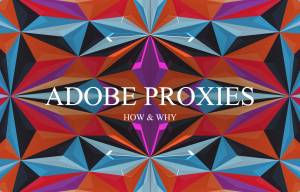
When it comes time to selecting the lower resolution for your 4k footage you can use the below settings as a reference. If you want to dig further I recommend referring to this article from pond 5.
Here are some common resolutions, along with my proxy resolution recommendations:
UHD(4K) 3840×2160
Recommended proxy resolution: 960×540 (1/4 of full res) or 1280×720 (1/3 of full res) Format: H.264 or Cineform
“Cinema” 4K 4096×2160
Recommended proxy resolution 1024×540 (1/4 of full res) Format: H.264 or Cineform
FHD (Full HD) 1920×1080
Recommended proxy resolution 480×270 (1/4 of full res) Format: H.264 or Cineform
Comentários